Citrix Tool Suite
Setup Instructions:
- Click on the Citrix link below to download the 2205 version of Citrix Workspace.
- Log into Citrix Workspace using the username and password provided by our Client Support Desk.
- Add the following SpiderRock account:
- http://spiderrock.cloud.com - This will allow you to launch the SpiderRock Tool launcher via Citrix directly from your desktop.
- Alternatively, you can access http://spiderrock.cloud.com via any web browser.
- When prompted to add an app, check the available SpiderRock apps, including the "V8 Prod Tool Launcher."
- Launch the V8 Prod Tool Launcher.
Please note that both test and production accounts are accessed via the same URL. Your username will remain the same, but test accounts (T.####) will only interact with our embedded simulators.
Login Instructions:
-
Please go to spiderrock.cloud.com, and type in your username.
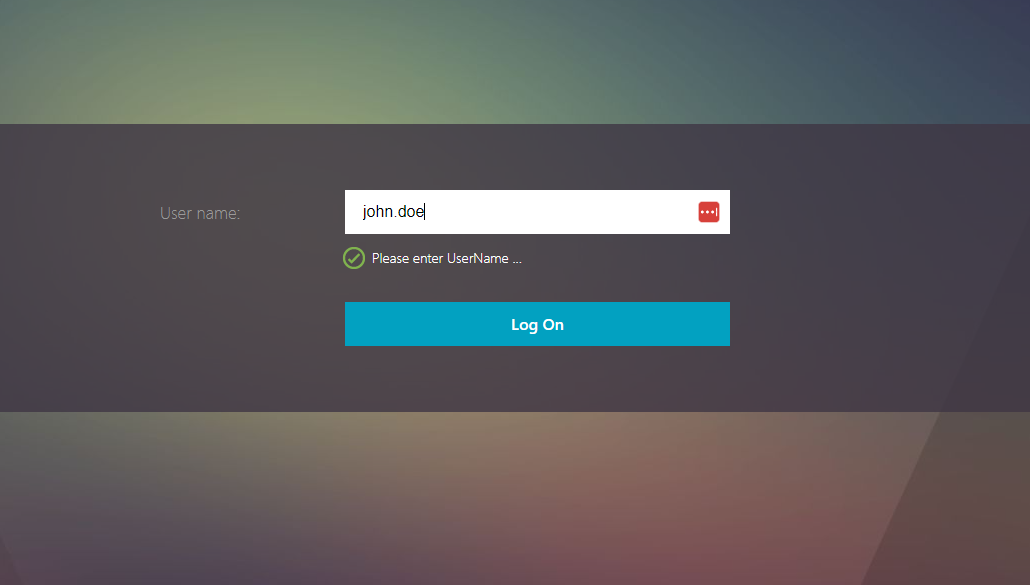
-
Next, you will input your password. If MFA is enabled, there will be a place to input it.
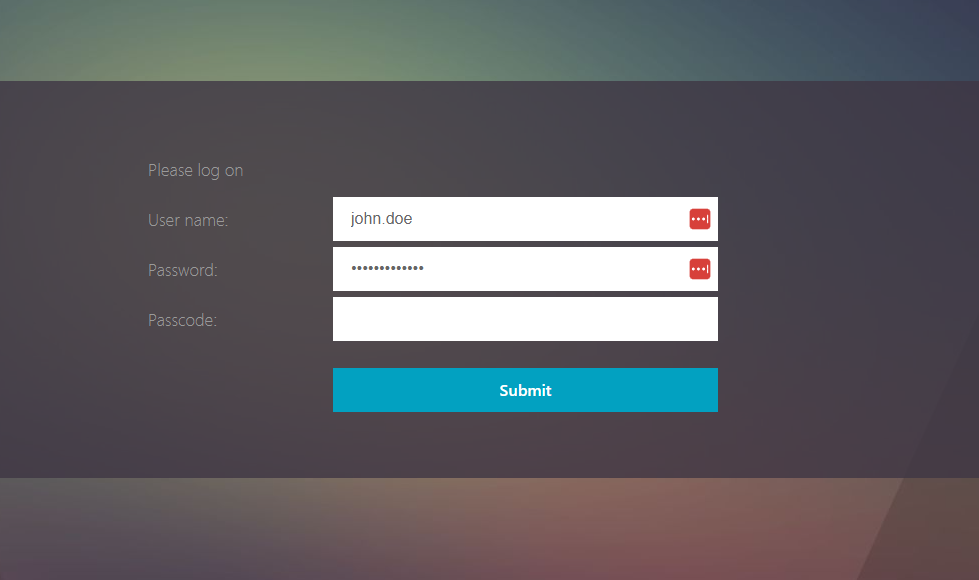
-
Now, the V8 Tool Launcher should be seen on your screen. (Note: There will be more, but V8 should already be starred.)
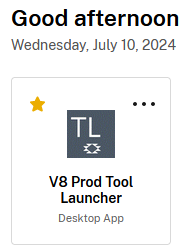
-
You will see a Trade Tool Bar like the one below. Select the tool you wish to launch to get started.

Don't hesitate to contact us at cs@spiderrock.net or (312) 256 - 9602 should you have any questions or need help with installing the SpiderRock tools on your computer.
Thank you.