Connecting with Postman
In this guide, we are using the Postman application to connect to MLink via WebSocket.
You can create a WebSocket request from the sidebar in Postman.
- Select New > WebSocket to open a raw WebSocket request in a new tab. You can also select New > Socket.IO to open a Socket.IO request in a new tab. (In the Postman desktop app, you can also select ⌘+N or Ctrl+N.)
- Enter the WebSocket server URL. A WebSocket URL begins with
ws://orwss://. Ensure to replace<token>with appropriate Authorization token. - Enter the Message to be requested for streaming.
- Select Connect.
- After clicking the Connect button, there will be a handshake response which will correspond to proper connection.
- Once the connection is established, proceed by clicking on the Send button to dispatch the request. Upon successful execution, anticipate receiving a response similar to the following example.

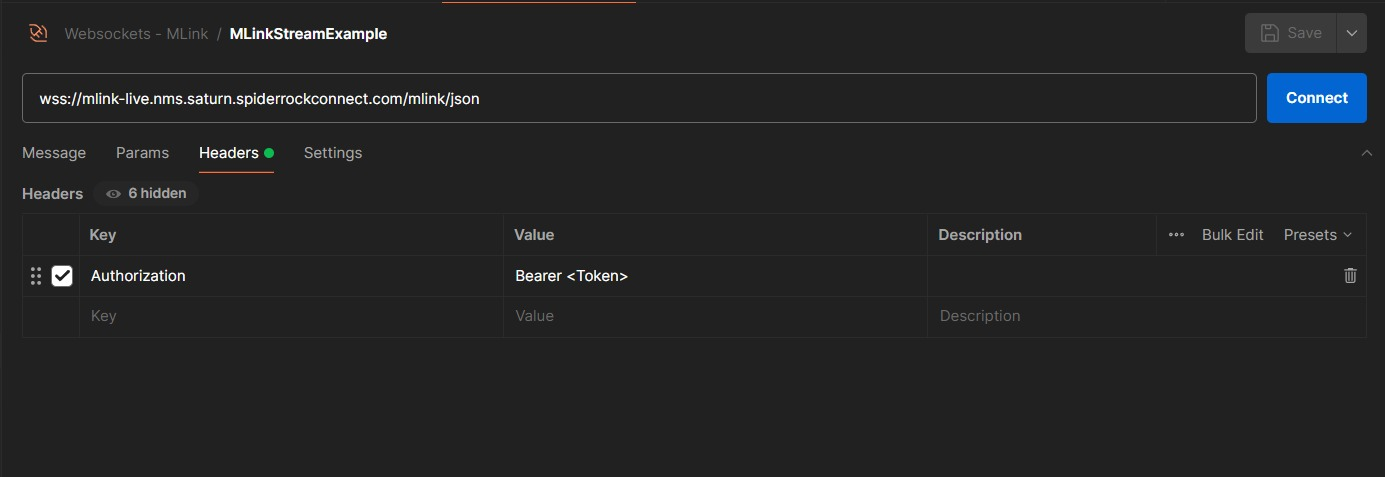
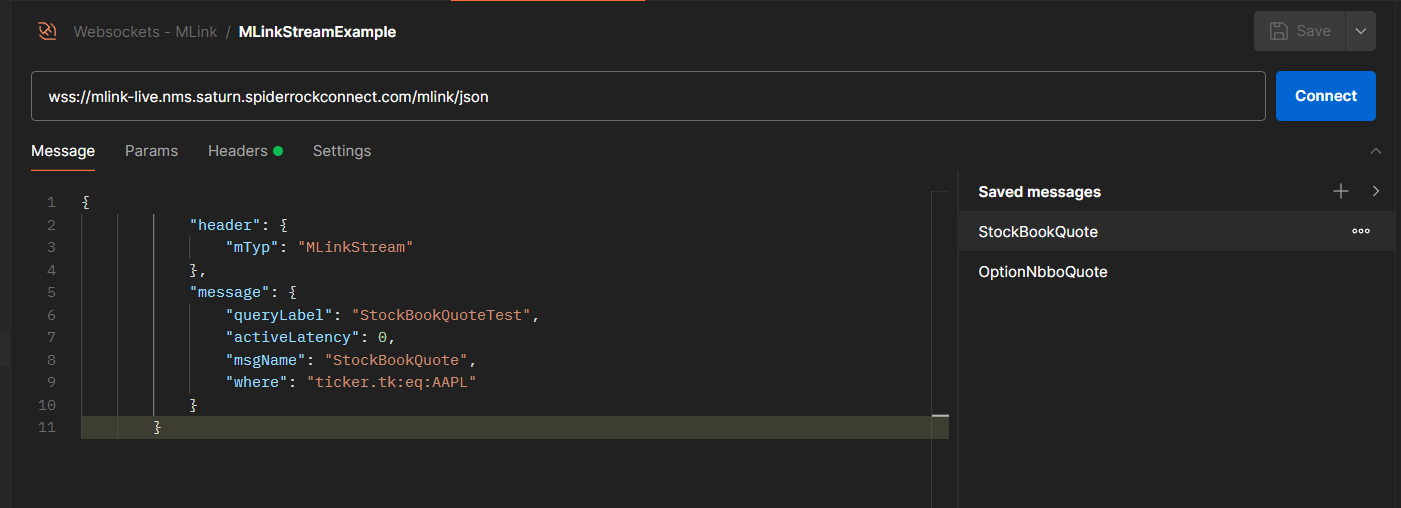
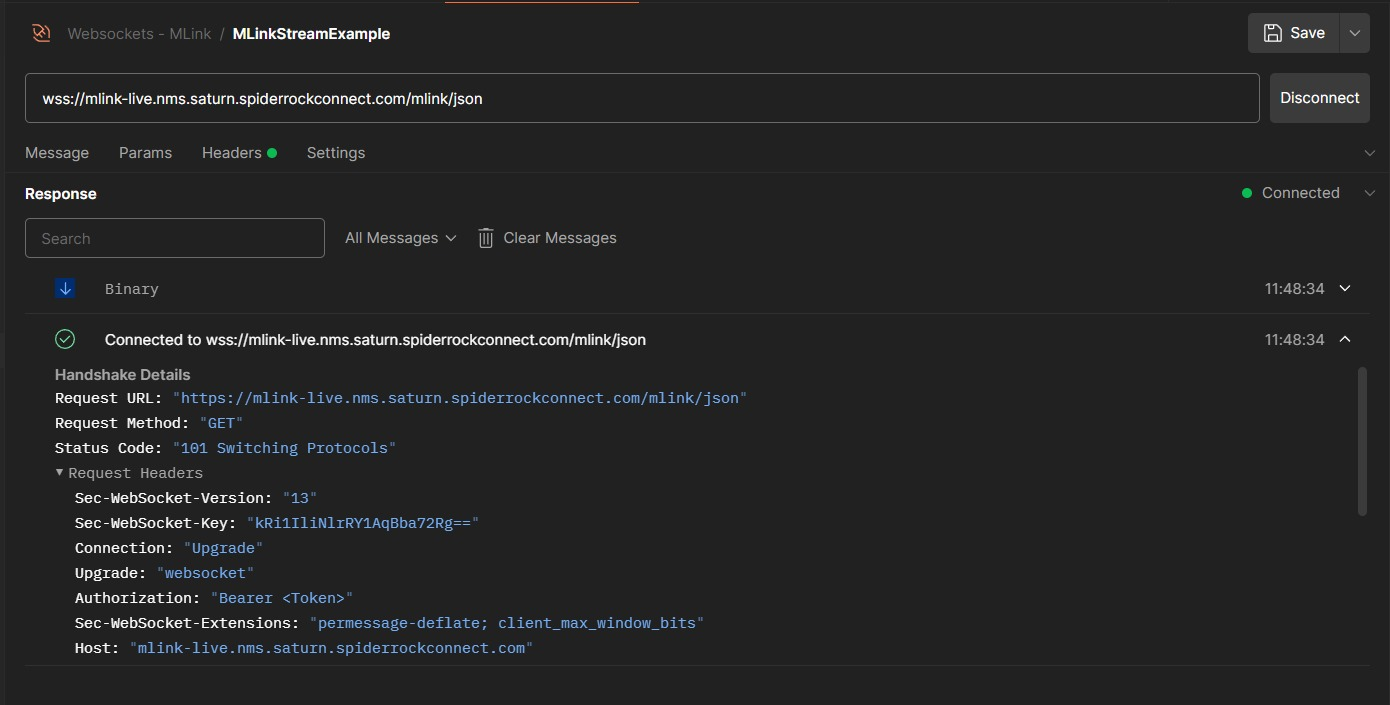
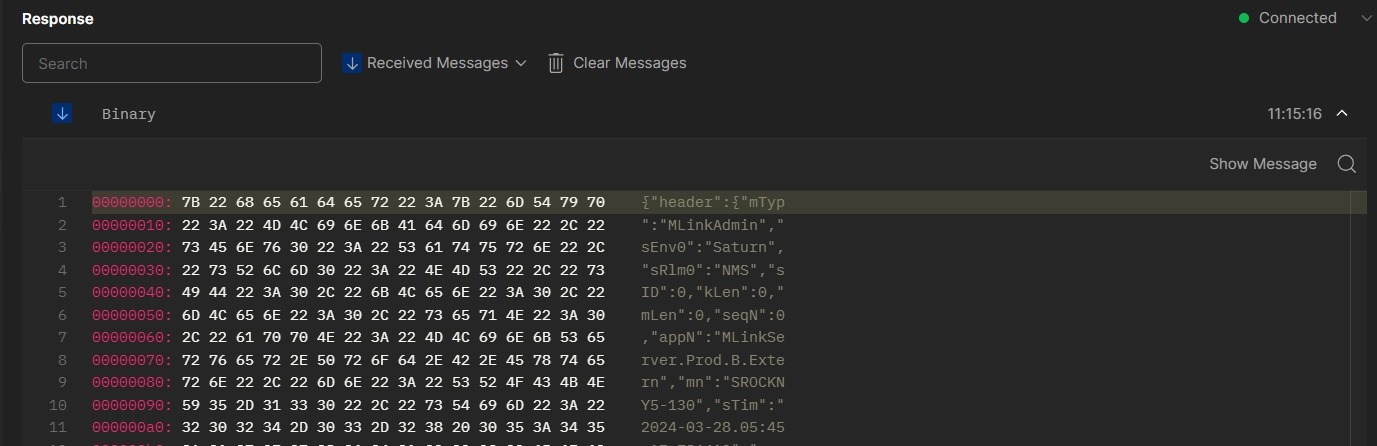
To disconnect your WebSocket request's connection, select Disconnect.