Example - Responding to a Block Auction
Auction responders can access a queue of auctions on the right side of the SpiderRock Connect application. Users can choose to receive all auctions or filter the list based on their own criteria. Each auction is presented in its own card that displays the item being auctioned, the size, time remaining in the auction, as well as delta/gamma/vega, a reference underlying price, and edge to the SpiderRock surface. To respond to an auction, a client can select an auction card from the auction queue and follow the below steps:
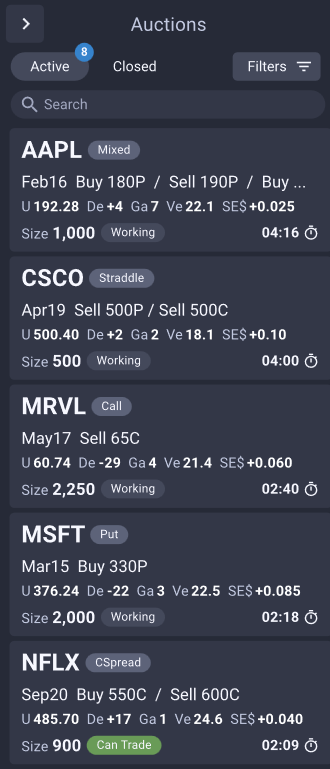
Auction Opened
Once the responding client selects an auction card from the queue, SpiderRock Connect will display the initiating client’s order. In this example, the initiating client’s order was:
- Buy the 200 strike put
- Sell the 195 strike put
These individual option legs are reversed for the responder, so the responder sees:
- Sell the 200 strike put
- Buy the 195 strike put
Since this is a multi-leg order, SpiderRock Connect displays a debit/credit toggle, and this toggle is automatically switched for the responder. SpiderRock Connect also updates the Block Auction strategy to show a “R” for responding order. In order to respond the client will need to click “Set Response”, enter their parameters, and send their auction response.
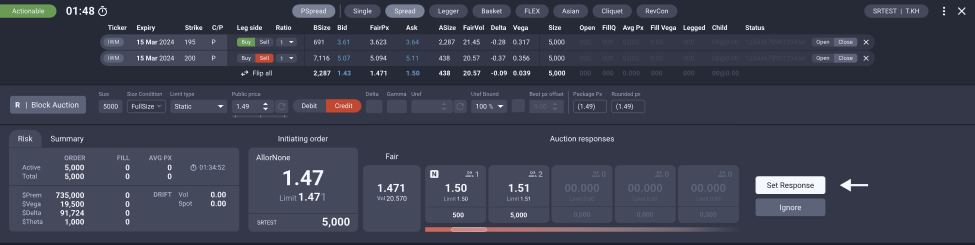
Response Sent
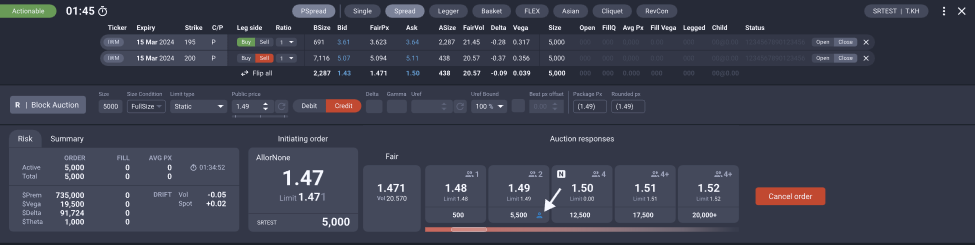
Once the response has been sent the responder can see their position in the auction response panel highlighted with a blue icon.