ICE Chat Bot
SpiderRock ATS allows customers to discover and trade with each other in a transparent, all-electronic auction notice/response format utilizing both fast Flash auctions and slower Block auctions.
The SpiderRock ATS can be accessed in one of three ways, via:
- The SpiderRock Connect Trade application;
- An API such as MLink, SRSE, or FIX; or
- ICE Chat. (NOTE only Block Auctions are available via ICE Chat.)
This document is focused on how clients of SpiderRock can respond or initiate Block Auctions via ICE Chat.
Access Off-screen Liquidity Using SpiderRock's Block Auction
SpiderRock created Block Auctions to efficiently connect initiators of block-size option orders with a comprehensive network of liquidity providers via a fully electronic auction. This innovative auction process removes manual interaction and invites institutional clients to transact electronically with a wide array of liquidity providers via the SpiderRock ATS. Initiating clients can access both the SpiderRock Network of liquidity providers as well as existing trading counterparties upon request. Responding clients will be part of the SpiderRock Network of liquidity providers and have access to all Block Auctions.
Responding to Block Auctions via ICE Chat
Clients of SpiderRock have access to our Concierge Desk which provides high-touch trading services. For clients who opt to forgo utilizing the SpiderRock Connect Trade application or integrating using an API, we offer access to our Block Auctions via ICE Chat. Members of our Concierge Desk will create a persistent ICE Chatroom that includes the client(s), members of SpiderRock’s Concierge Desk, as well as our API connected bot. As Block Auctions are generated using our ATS, they will be broadcast to users of SpiderRock Connect Trade, to clients connected via API, as well as ICE Chatrooms. Once a Block Auction is initiated, clients connected via ICE Chat will receive an auction notice in their ICE Chatroom from our bot.
Block Auction Format in ICE Chat
When a Block Auction is initiated an ICE Chat user will receive a notice similar to the below:
>>> [#A2Z1]: AAPL Dec 13th 100C w/50sh (Sell tied: 100.000) (Call) $3.67 Bid 1,000x (pkg px -46.33) [AoN] (Start)
>>> ----- uprc:+99.99, de:+0.05, ga:0.047, ve:0.205, se:0.00 -----
This auction notice can be broken into these distinct sections:
| Fragment | Description |
|---|---|
| #A2Z1 | Auction short code. Unique for a trading day. |
| AAPL Dec 13th 100C | Item being auctioned |
| w/50sh (Sell tied: 100.000) | (Optional) Attached shares and its direction |
| (Call) | Spread shape |
| $3.67 | Price of the option |
| Bid | Direction of order |
| 1,000x | Size |
| (pkg px -46.33) | (Optional; only if the order contains stock shares) Package price |
| AoN | Size condition – (short for All or None) |
| Start | Message type – (indicates that this is the start of this auction) |
| uprc: 103.05 | the price of the underlying at the start of the auction |
| de: 0.99 | reference delta of the option or package |
| ga: 0.004 | reference gamma of the option or package |
| ve: 0.002 | reference vega of the option or package |
| se: 0.00 | SpiderRock surface edge for the option or package |
ICE Chat Block Auction Notice
We require clients to follow a specific format when responding to auction notices in an ICE Chatroom. Responses should start with our auction short code so that we can accurately identify the correct auction notice, unless they are responding to the most recent notice. Clients can begin their response with any of these formats: [#A1N2], #A1N2 or A1N2.
Following the auction short code clients can enter a bid or offer price as a static price or allow their price to fluctuate using a delta, gamma, and reference price.
A few notes:
- If the size is left blank, the default size will be the maximum size for that price.
- If you include your own delta, you have to supply your own ref. If the ref value is missing, you will submit a prompt to re-submit your Auction Response with the value provided or else the response is rendered null.
- If you include a ref value, it is assumed that you are using SpiderRock's provided delta value.
Response Dictionary
| Keyword | Synonyms |
|---|---|
| Size | x, qty, [1-100]% Note: % is used when the size of the responding order is a specified percentage of the initiating order. |
| Price | prc, $ |
| Debit | bid, debit, pay, b, buy, for |
| Credit | offer, credit, collect, s, sell, @ |
| Tied | ref, uref tied |
| Reference Price | refuprc, refprc, urefprc, uprc |
| Delta | delta, de , delt, d |
| Gamma | gamma, ga, g |
Response Examples
| Action | Example |
|---|---|
| Submitting a full size bid (unadjusted) | "A1N2 bid 7.00" “A1N2 7.00” "#A1N2 pay 7.00” “A1N2 b 7.00" |
| Submitting a full size offer (unadjusted) | “A1N2 offer 7.00" “A1N2 7.00” “#A1N2 collect 7.00” “A1N2 s 7.00” |
| Submitting a partial size bid or offer | “A1N2 bid 7.00 50x” “[#A1N2] @ 7.00 50x” |
| Submitting an adjusted/tied bid or offer | “A1N2 bid 7.00 ref 50.50 de 99” |
Response Confirmation
When submitting an auction response, there will be a 5 second window in which you can confirm or deny the order. The user will receive a confirmation message like the below: [#A1N2] RCVD: [Bid 150 @ 12.00] FOR ABT Jul 05th 91C $12.15 Offer 150x; Confirm Y/N?
This message confirms that we received (abbreviated “RCVD”) this message from the user. Responding in the chat with “Y” or “y” will submit the user’s response to the ATS. Responding “N” or “n” will stop the response from being sent to the ATS. The user can also type nothing, because if we have not received a response in the 5 second response window the order will be timed out.
Response Status Request
Users can request an update at any time for active Block Auctions. Requesting a status update will provide the user with the current initiator’s price and size, the price and size of the user requesting the status update (if available), as well as the best response. To request a status update, the user can type the auction short code followed by any of these three keywords: status, ?, update. For example, the user could type “A1N2 update” to receive an update on this specific Block Auction. After requesting a status update the user will receive a response similar to the below:
[#A1N2] STATUS Working [Bid 150 @ 12.00] [Best Bid 100 @ 12.05] [Best Fill Bid 150 @ 12.02] ABT Jul 05th 91C $12.15 Offer 150x
This message is telling the responder that the order is “Working”, that the responder is currently “Bid 150 @ 12.00”, that the best price bid (not necessarily for the full size) in the auction is “Best Bid 100 @12.05”, that the best price for the full auction size is “Best Fill Bid 150 @ 12.02”, and then shows the initiating customer’s order details.
SpiderRock also sends ICE Chat users automatic updates (An example of an automatic update is shown below). The user will be provided with automatic updates in these circumstances:
- If the initiating order price is updated
- If the user was the best response but no longer are the best response
- If the user is now the best response
Modify Response Order
Block Auction responders will have the ability to modify their response size and response price at any point while the auction is still active. Each modified response the user enters will replace their previous entry. Once the user has sent their modified response, they will receive a response confirmation message like the one outlined in the Response Confirmation section above. Below are examples of how a responder would make updates to their response size and price:
- Updating response price - If the user was 1.00 bid for 500 contracts and would now like to update their price to 1.05, they could type “A1N2 1.05 bid 500x”.
- Updating response size - If the user was 1.00 bid for 500 contracts and would now like to update their size to 250 contracts, they could type “A1N2 1.00 bid 250x”.
Auction Cancel
To cancel an order, the user will write the auction short code followed by either “Cancel” or “Cxl”. For example, they can type: “A1N2 Cancel” or “A1N2 Cxl”.
Auction Completion
At the completion of an auction the user will receive a notification providing details. There are three types of auction completion notices:
- The user was filled on all or a portion of their order - The fill notification will look like this:
“[#A1N2] STATUS Filled ABT Jul 05th 91C $12.02 Offer 150/150x [FILLS] [Jul 05th 91C 100 @ 12.02] [CBOE] [12:02:51]” - The order traded but the user was NOT filled - The fill notification will look like this:
“[#A1N2] ABT [Call] Traded 150 @ 12.02 (End)” - The order did NOT trade - The notification will look like this:
“[#A1N2] ABT [Call] Did Not Trade (End)”
Full Dictionary of ICE Chat Responder Commands
For reference, below is the full list of commands and syntax that can be utilized by Block Auction responders in ICE Chat:
| Keyword | Values |
|---|---|
| Size | x, qty, [1-100]% |
| Price | prc, $, for |
| Debit | bid, debit, pay, b, buy |
| Credit | offer, credit, collect, s, sell, @ |
| Tied | ref, uref, tied |
| Reference Price | refuprc, refprc, urefprc, uprc |
| Delta | delta, de, delt, d |
| Gamma | gamma, ga, g |
| Status | status, ?, update |
| Join | join, with |
| Yes | y, yes, confirm |
| No | n, no |
| Cancel | cancel, out, cxl |
| Help | help |
| All | all |
Auction Filters
ICE Chat clients can customize the Block Auctions they receive by defining filtering criteria. All filtering customizations will need to be communicated to a member of SpiderRock’s Concierge Desk, who will then enter the filter criteria on their behalf. Below is an image showing all possible filter customization the user can choose:
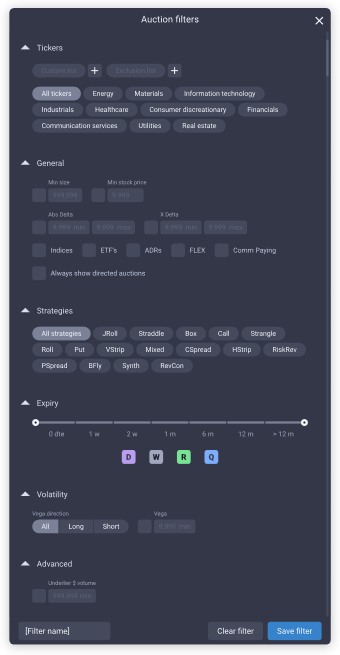
Initiating with ICE Chat
SpiderRock’s Concierge Desk was created to service institutional options traders interested in outsourced trading and accessing off-screen liquidity. While we have an automated solution that allows users to respond to Block Auctions (as described above), clients interested in initiating orders via ICE Chat will need to type instructions of their order in the chatroom to members of SpiderRock’s Concierge Desk. A member of our Concierge Desk will then enter the client’s order on their behalf.
- Note: The SpiderRock ATS system will not accept an initiating order message directly from ICE chat. It must be facilitated by a member of the Concierge Desk.